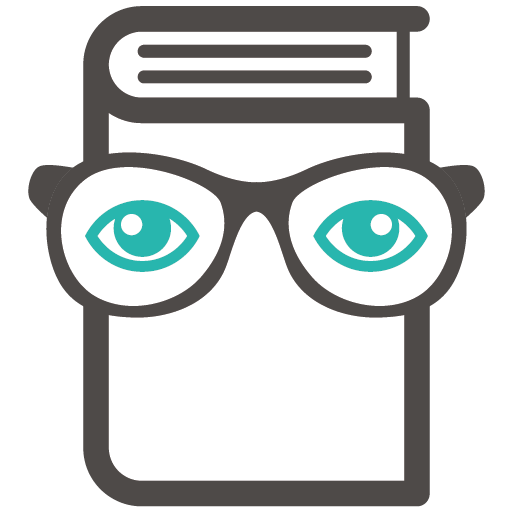My mic/webcam isn’t working, what should I do?
That certainly won’t do. If your mic/webcam is still working within other applications, then chances are it’s a connection issue, rather than faulty technology. We recommend trying the following:
Check your connections: It sounds obvious, but we’ve all been caught out by a loose connection before. Check your microphone and webcam plugs are plugged in properly. Or, if it’s a Bluetooth mic/webcam, that it’s showing up as connected to your computer.
Close other applications: If other applications/websites have access to your devices, they can sometimes get in the way when you try to establish a connection. Close them then try again.
Try another web browser: Some popular web browsers can cause connection problems with devices. At PMT Education, we’ve found the most reliable web browser to be Google Chrome, so that’s what we recommend for our platform.
Give your mic/webcam permission: Your microphone or webcam may not have permission to connect to our platform. Go to PMT Education via your Google Chrome browser and click on the small padlock symbol to the left of the address bar. From there go to Site Settings, and look down the permissions menu until you see the settings for your microphone and/or webcam. If it isn’t already, set it to ‘allow’.
If after trying all the above you’re still having no luck, get in touch with us here and we’ll see what we can do to help.