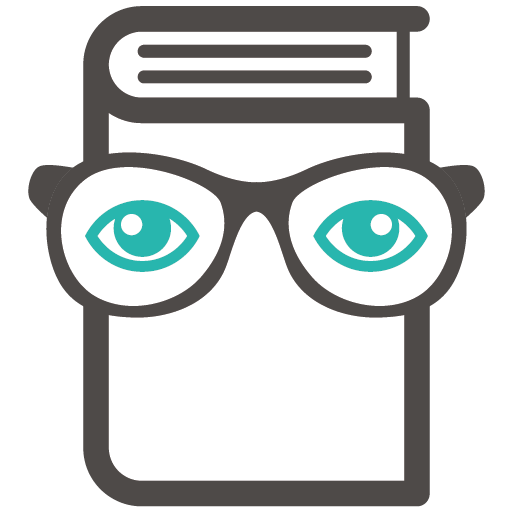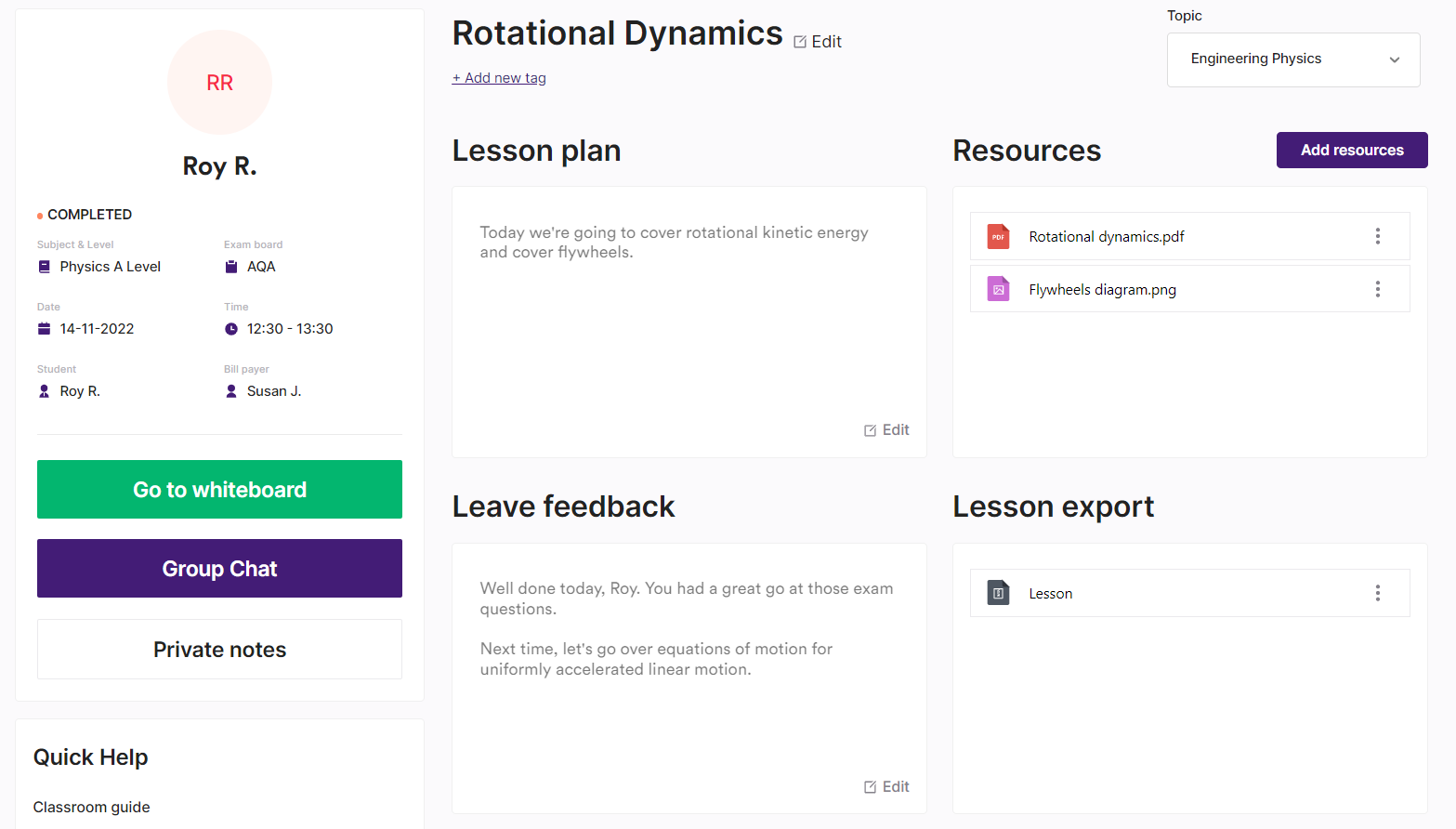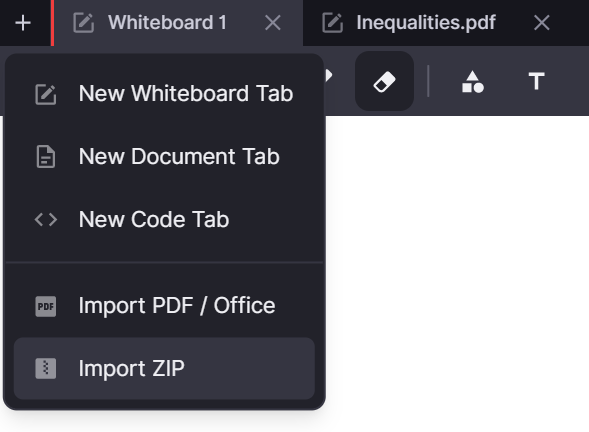Can I access and reuse a previous whiteboard for another lesson?
We’ve made it really easy to find and reuse whiteboards from any previous lessons. As soon as a lesson ends, your whiteboard will automatically export as a ZIP file into your classroom. This means you can download and reuse any sections of the whiteboard again, and again, if you would like.
Where do I find my saved whiteboard?
Once your lesson is finished, a ZIP file will appear in the Lesson export box, located at the bottom right of your classroom. Just click the 3 dots and choose to download the file.
If you’re looking for a past classroom, you can filter through previous lessons quickly and easily using our Smart Search feature.
How do ZIP files work?
After you’ve downloaded your past lesson as a ZIP file, you can easily reupload it in another lesson or in your test space.
Just enter another online whiteboard, click the + icon in the top left corner, and then choose to Import ZIP. Then, select the ZIP file from your files.
Importing a lesson’s ZIP file will bring up a fully editable whiteboard of your previous lesson, in the exact way you left it when your lesson finished. So, rather than making a new whiteboard from scratch, you can edit and change the whiteboard to use in a future lesson. You could use the whole whiteboard as a template for another lesson, or just take bits and pieces from a tab, the choice is yours.
If I edit a previous whiteboard, does that mean the original version is lost?
If you download a lesson’s ZIP file and edit it, it will not alter the original whiteboard it was exported from. You and your student still have access to the whiteboard as you left it, which you can open by clicking the green “Go to whiteboard” button in the classroom.