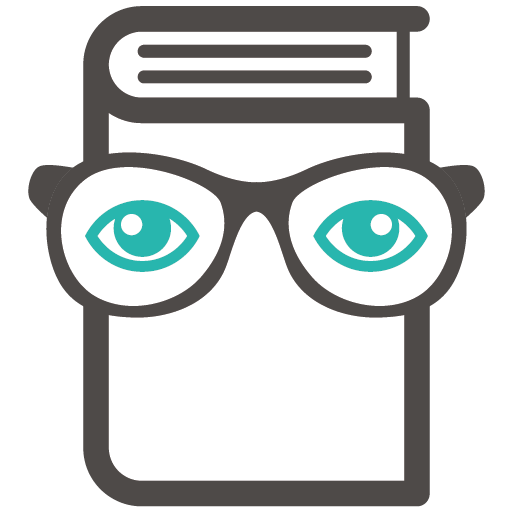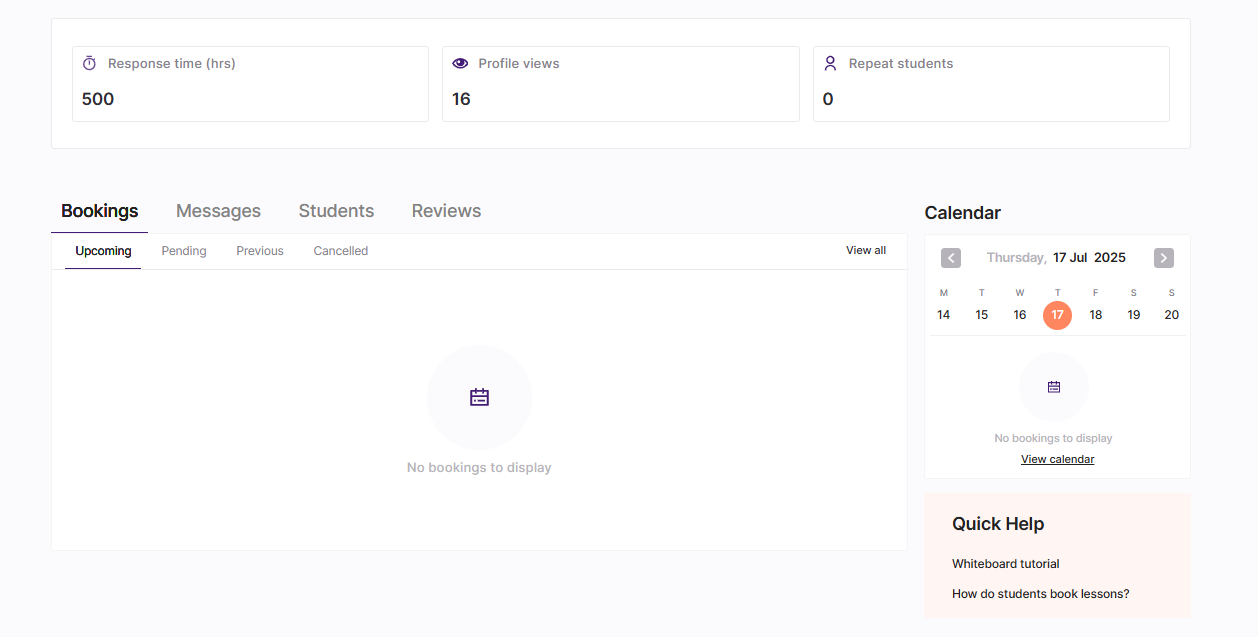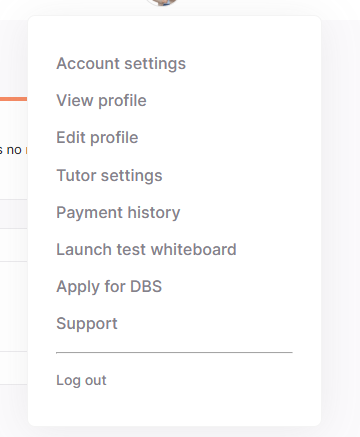Tutor account tutorial
There are six main sections in your tutor account:
Your 'Dashboard' is your landing page, where you will find quick access to your Bookings, Messages, Students & Reviews:
Your 'Messages' section is where you will find all of your group and private chats with students and parents.
Your 'Bookings' section is where you will find a list of your Upcoming, Pending, Previous and Cancelled bookings.
Your 'Opportunities' section is where requests by clients who are searching for a tutor will appear. You can find out more about how opportunities work here.
Your 'Classroom' section is where you'll see a list of all of your students and lessons. You can enter the Classroom for each lesson from here. You can learn more about the Classroom and it's features here.
Your 'Availability' section is where you can access your calendar and set your availability. You can also connect your account with Google Calendar from here.
From the drop-down menu at the top right of your tutor account, you will find your notification section to the left, and 8 sections below:
The 'Account Settings' section is where you can adjust your profile settings, for example, profile picture, name, contact information, time zone, DBS and password settings.
The 'View profile' section will allow you to see how your profile appears publicly to clients.
The 'Edit profile' section is where you can make changes to the content in your profile.
The 'Tutor Settings' section is where you can hide your profile, verify your address, edit your payout details and toggle your notification preferences.
The 'Payment history' section is where you'll find a record of your lessons and their respective payment statuses, this information can be downloaded from here.
You can use 'Launch test whiteboard' to test the features of our online whiteboard, Lessonspace in your very own test space.
You can 'Apply for a DBS' through our partner, Personnel Checks in this section.
In the 'Support' section you will find our full list of tutor FAQs.
You can log out of your tutor profile at the bottom of the menu.