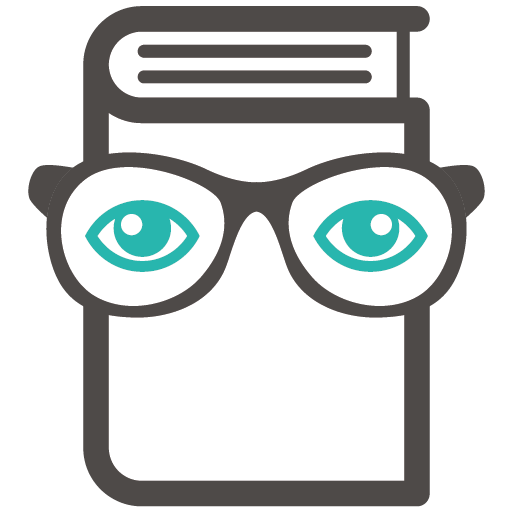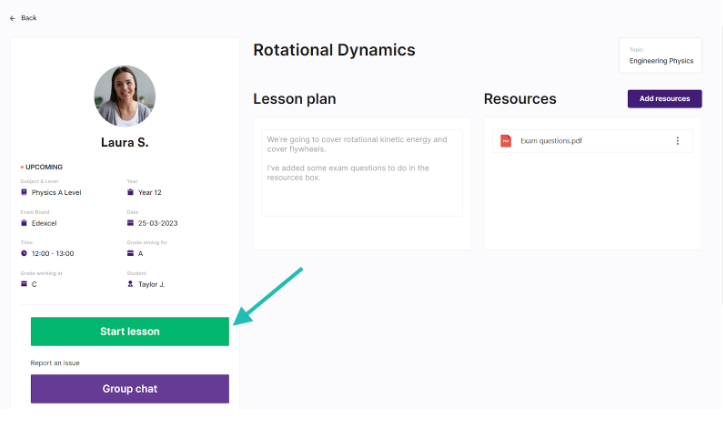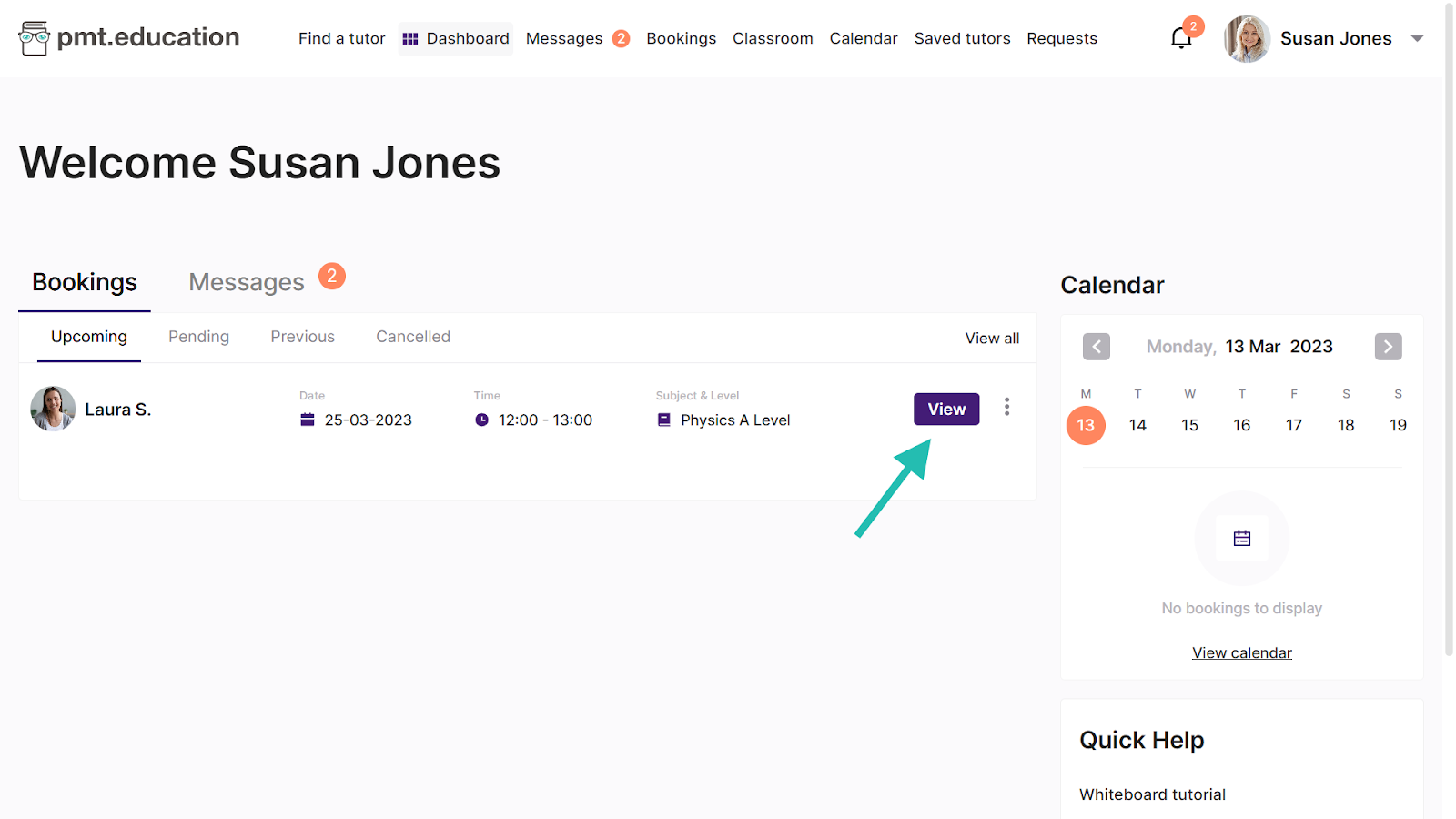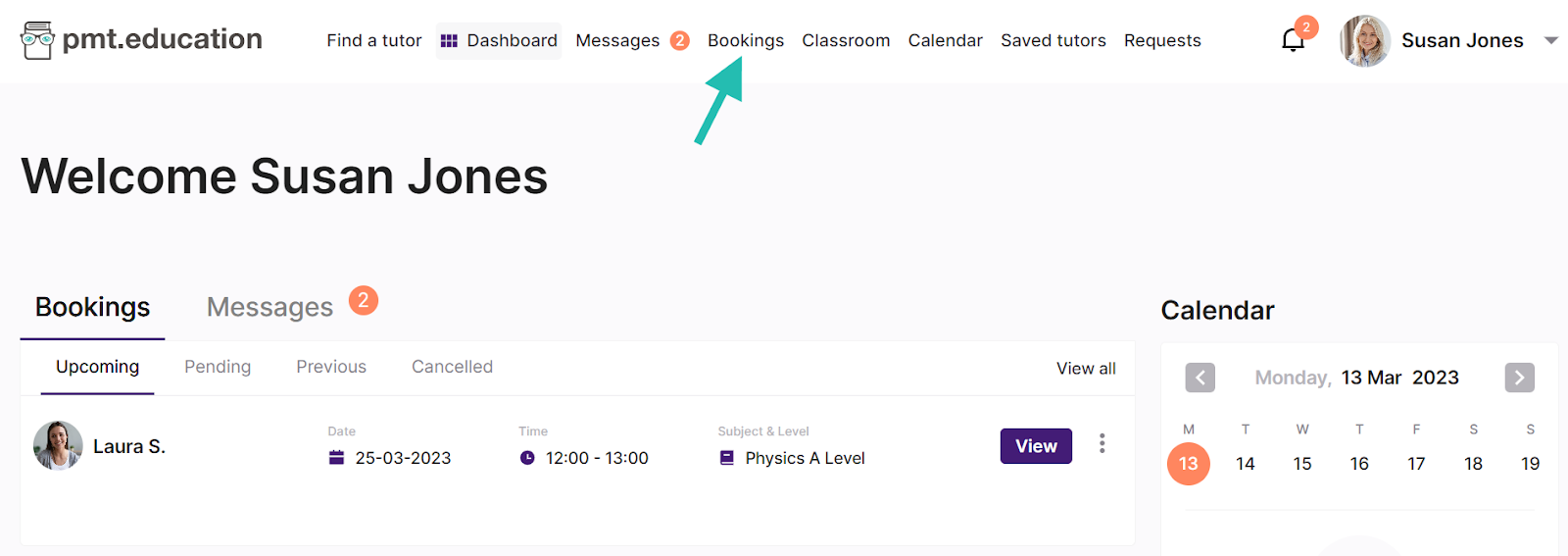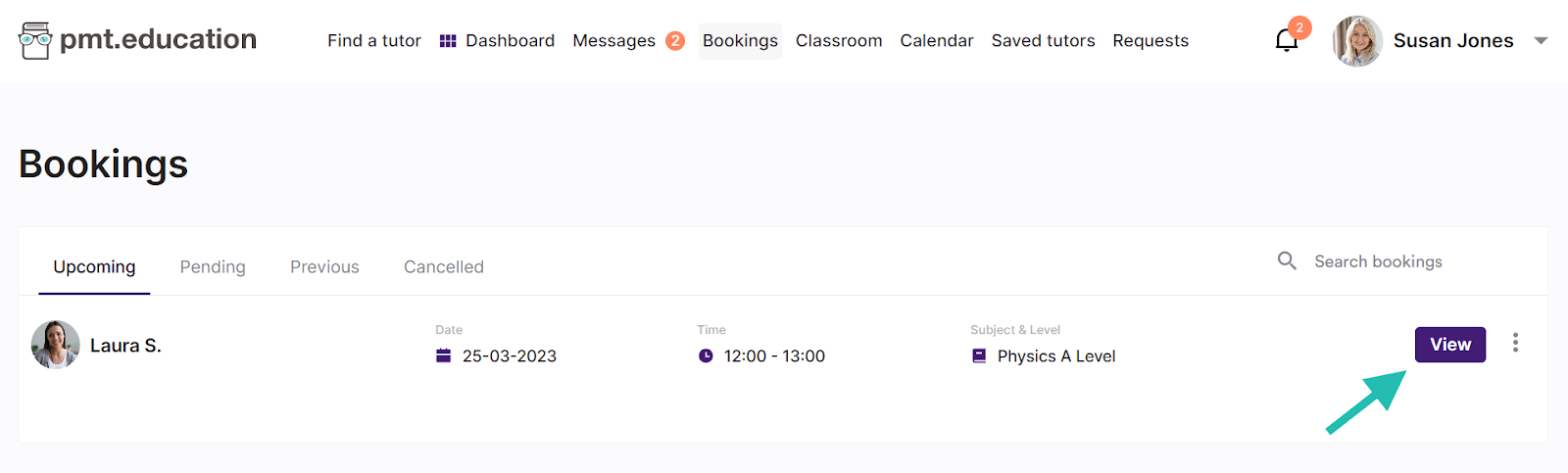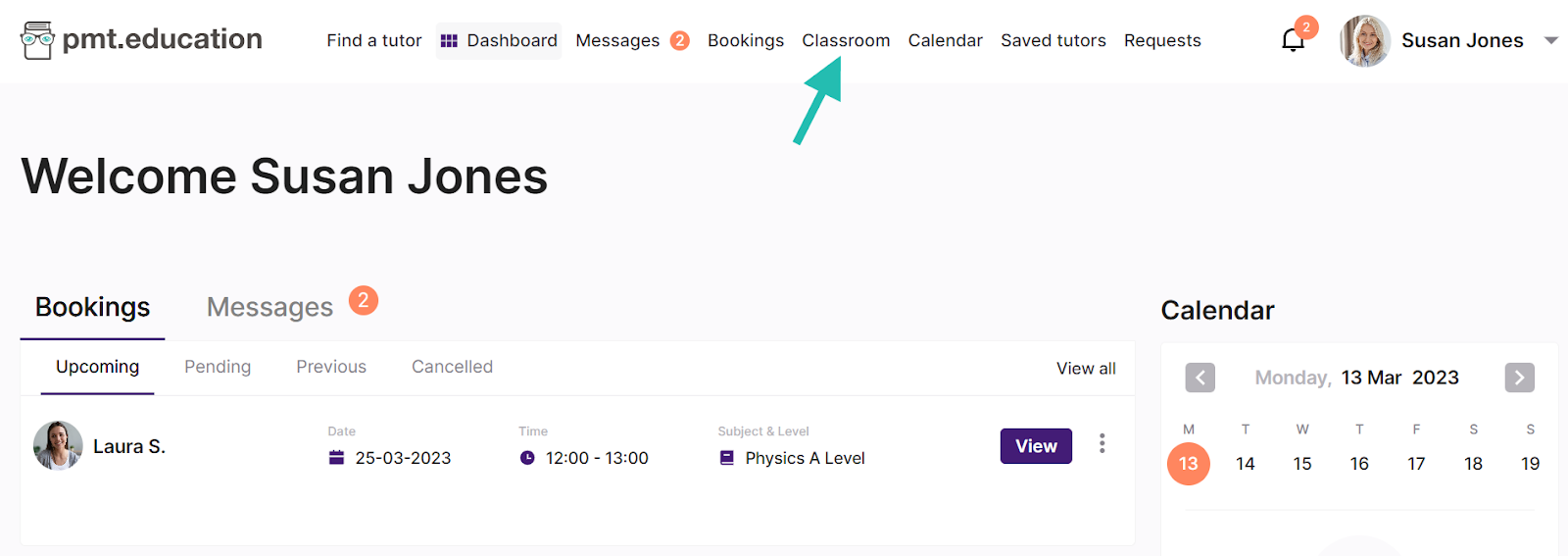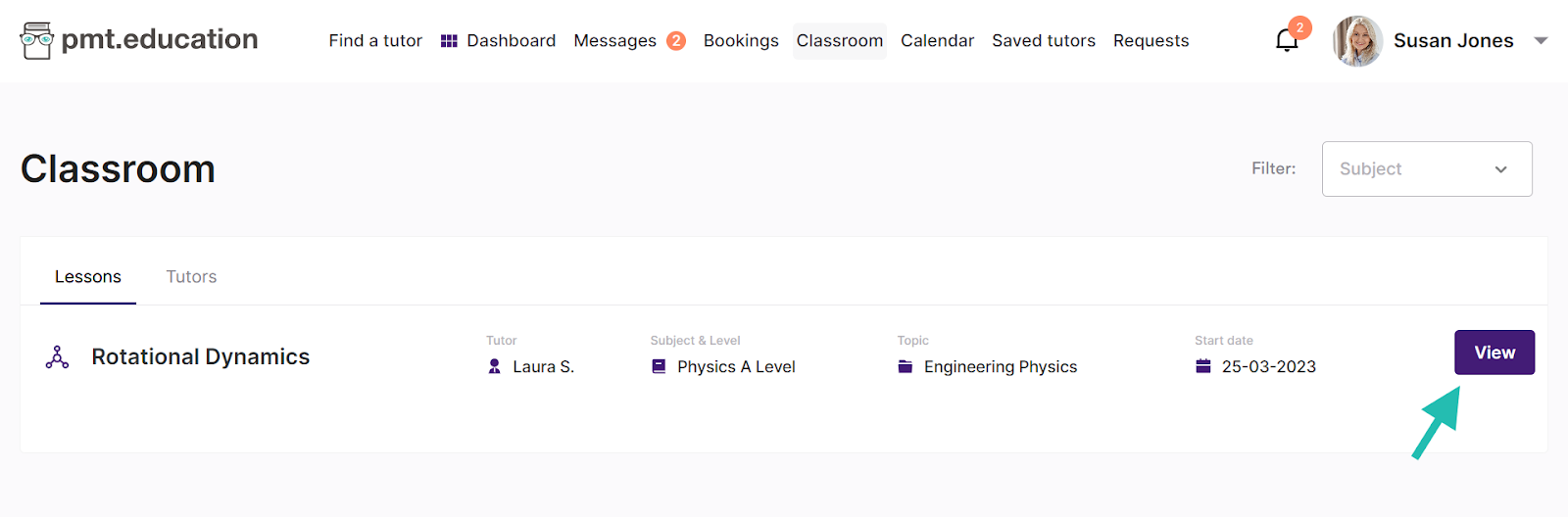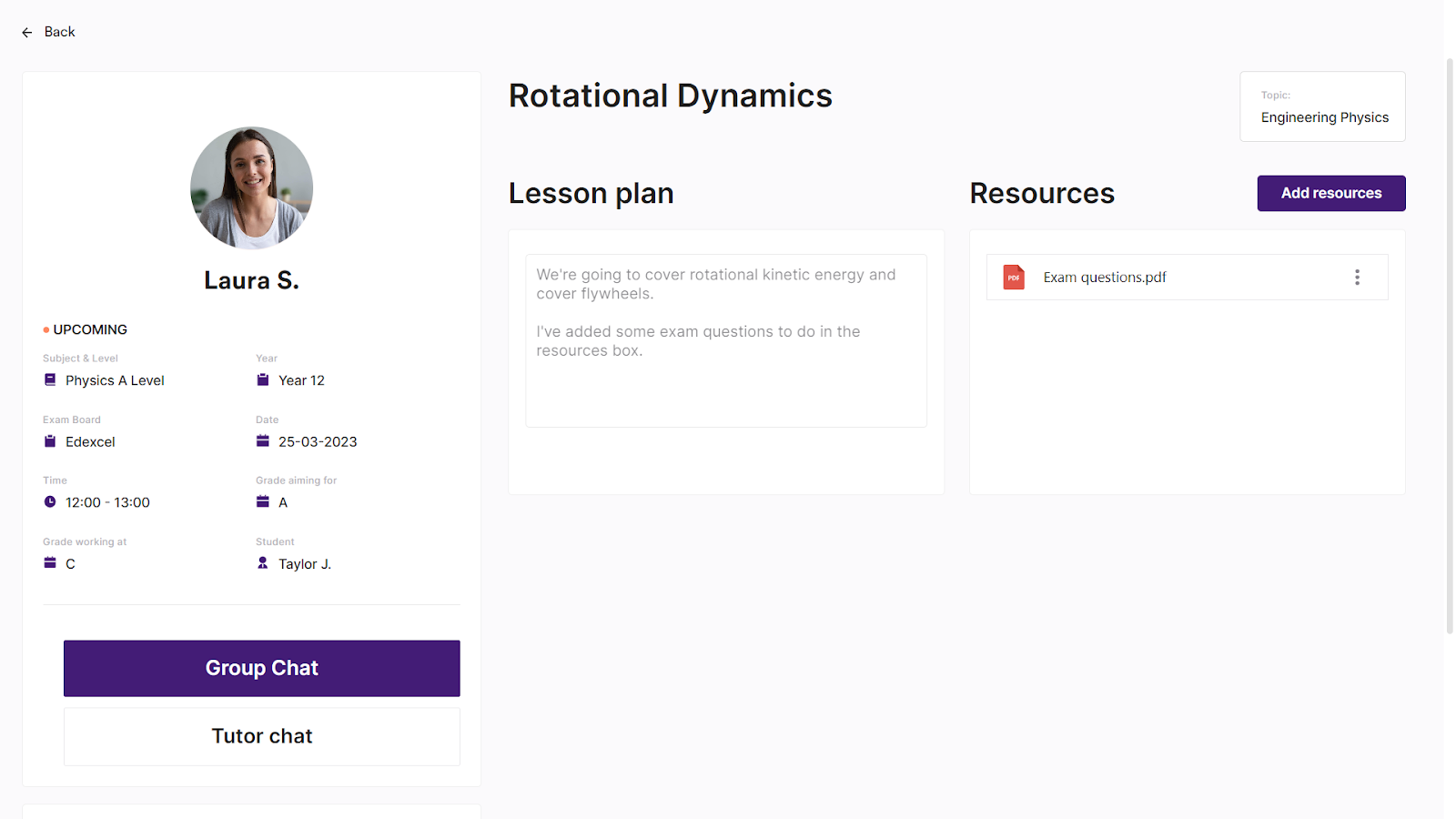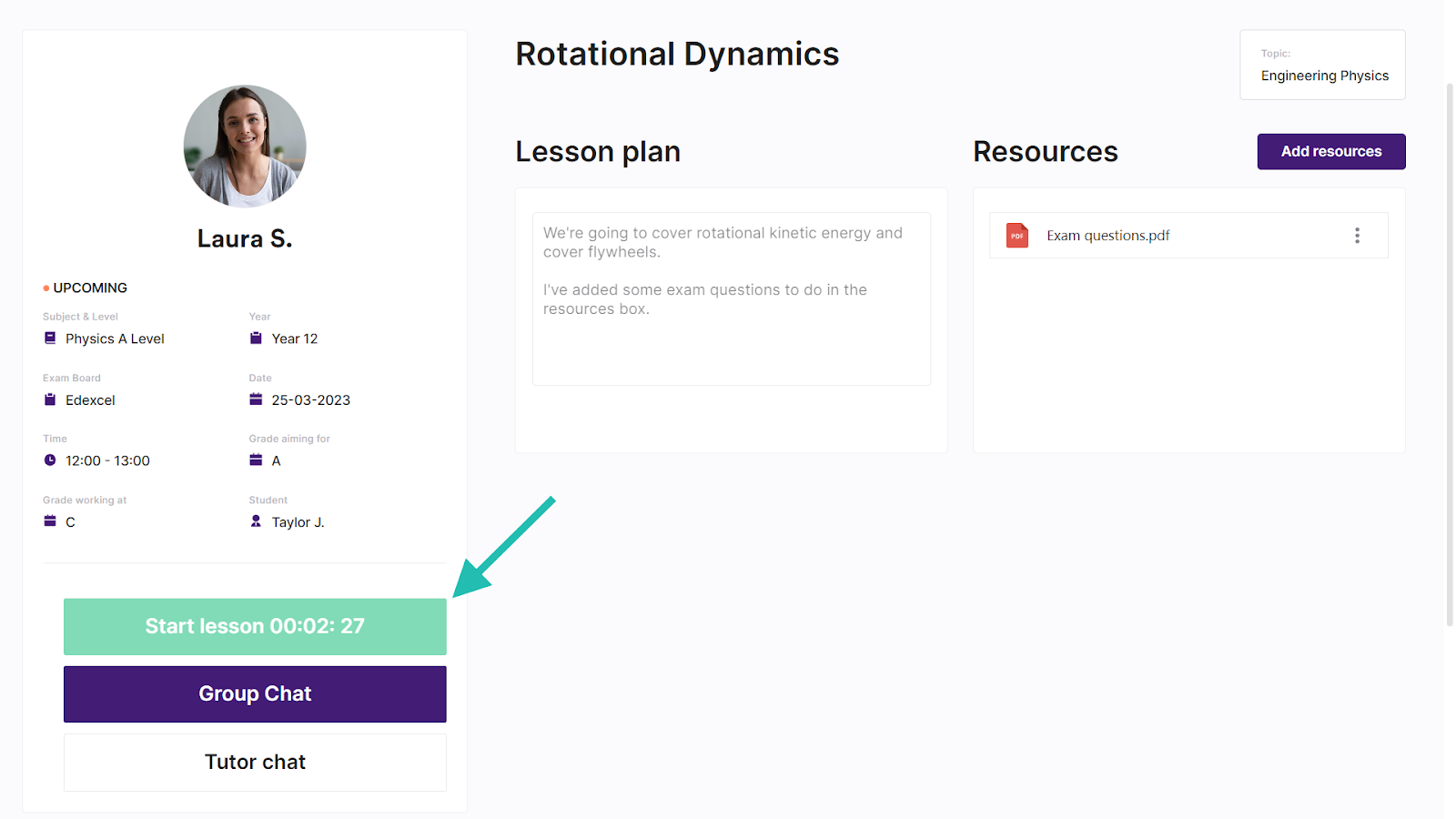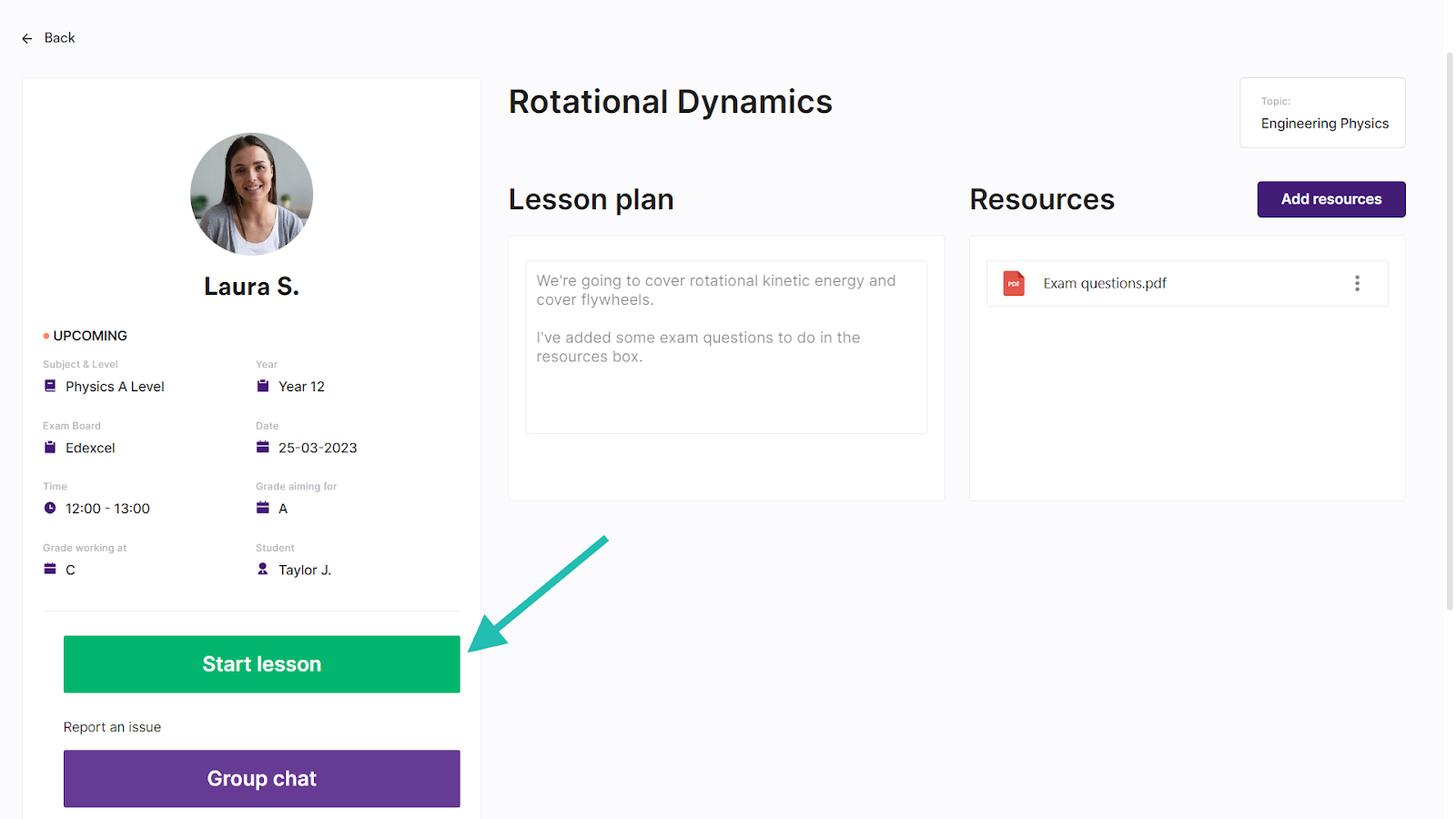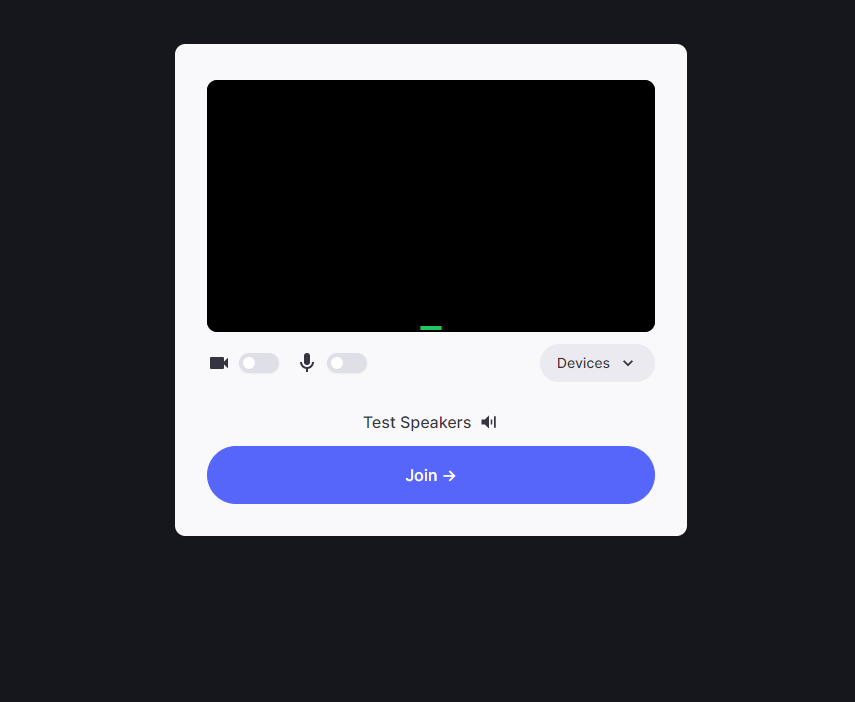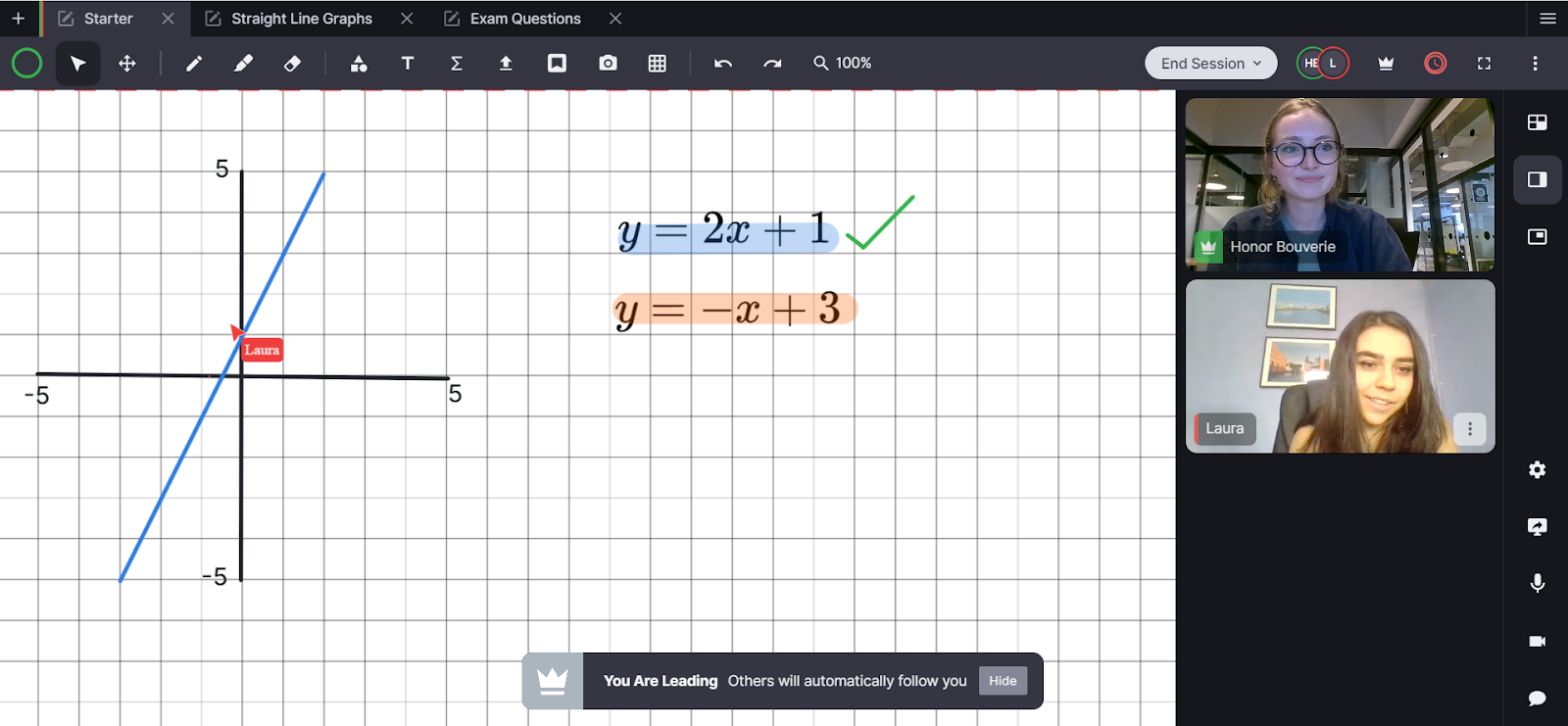How do lessons work?
You’ve done the hard work - found the perfect tutor and booked your first lesson. How do you join your lesson?
All lessons are hosted on our integrated online whiteboard, which features video calling and tools to support your learning. For more details, check out the Online Whiteboard FAQ.
To join your lesson, go to your classroom at the scheduled time and click the green Start Lesson button.
How do I get to my classroom?
When you book a lesson, a dedicated classroom is created for it. In this space, you and your tutor can share resources, access the online whiteboard and more. Each lesson has it's own corresponding classroom to help you keep organised.
The easiest way to view your new classroom is through your Dashboard. In your upcoming bookings, click the View button next to the lesson to open your classroom.
You can also view your classroom by going to the Bookings tab and clicking the View button.
Or, by going to the Classroom tab and clicking the View button.
What does a classroom look like?
Once you’ve found your classroom, you should see the Lesson Plan box and the Resources box. If you have any resources you want to share with your tutor, you can find instructions on how to add them in this FAQ. Your tutor can also add resources and a lesson plan in the Lesson Plan box.
You’ll be able to see all the details of your upcoming lesson in the left hand panel, including the subject and level, exam board, and the date and time of the lesson.
If you have booked a lesson on behalf of a student (i.e. you’re a parent or guardian), you and your student will both be able to access the classroom. You’ll also be able to access the tutor chat (private with you and the tutor only) or group chat (includes you, the student and the tutor) here.
To find out more about the classroom’s features, see our How Does the Classroom Work FAQ.
How do I get to my lesson from the classroom?
Close to your lesson time, the green Start lesson button will appear in your classroom. You’ll be able to see a countdown until your lesson time. The button will be unclickable until 1 minute before your lesson start time.
If the green button hasn’t appeared 10 minutes before your lesson start time, please let your tutor know and contact us.
The Start lesson button will turn bright green 1 minute before your lesson start time, signalling you can join the whiteboard. When you’re ready to start your lesson, just click the button and away you go!
You’ll then be prompted to get your microphone and camera ready before you enter the online whiteboard. Click the Join button to enter the whiteboard, and your lesson with your tutor will begin.
In the whiteboard, you’ll be able to collaborate with your tutor using all of its tools. If you want to find out more about how the whiteboard works, watch our video tutorial.
Once your lesson ends, you’ll be able to watch back your recordings, leave a review for your tutor, and access your feedback. You can find out more about this in our How Does the Classroom Work FAQ.